Hello, I want to show you all the ppsspp best settings to make your gameplay on your android device smooth with high fps, no lags and very responsive. This is the best ppsspp android settings you can find for this latest version of the android psp emulator.
The settings have been tested on different games including Pes 2016, God of war - Chains of Olympus and Ghost of Sparta, Tekken, WWE, and other Cpu intensive games yet it proved to be the best settings for ppsspp.

When those game systems were no longer available I had to look for a way to continue playing my favorite games on my mobile devices and PC.
I had to make use of emulators for this purpose and it has always been fun trying to find the best setting for any emulator I download because the phone I had then had very limited Cpu capability.
I had to go the extra mile of trying different settings, lost my sleep until I found the settings that work, this was a routine I took each time I downloaded a new emulator.
Fun resumed when I got a Symbian phone, a Nokia Navigator precisely, I downloaded any game emulator I came across and played it with my friend who also had a Symbian phone.
The fun part is when playing multiplayer games but emulators with a multiplayer option on the Symbian OS were very rare.
However, I emulated game systems including the Gameboy Color and Gameboy Advance, Nintendo and a whole lot of others but I wasn't able to play Playstation 1 on the device properly even though I was already close to getting the right configuration.
I emulated all the games I mentioned earlier and went ahead to emulate PSP which is our topic today.
PPSSPP wasn't the first emulator I downloaded for PSP emulation, I had downloaded three others but when I tested them I discovered that the applications weren't built for proper emulation of a Cpu intensive handheld as PSP, at least not for the kind of phone I was having then.
Now I have a 1.3Ghz Quad-core device which isn't too powerful but it plays almost every game I throw at it without lags and blank screens, those with the Octacore processor phones are at great advantage here because the gameplay would be superb with these ppsspp android settings provided below.
But you should choose Non-buffered (Skip Buffer Effects) if your device isn't very powerful, though some games may not play with one of the options and the other would be your only choice,
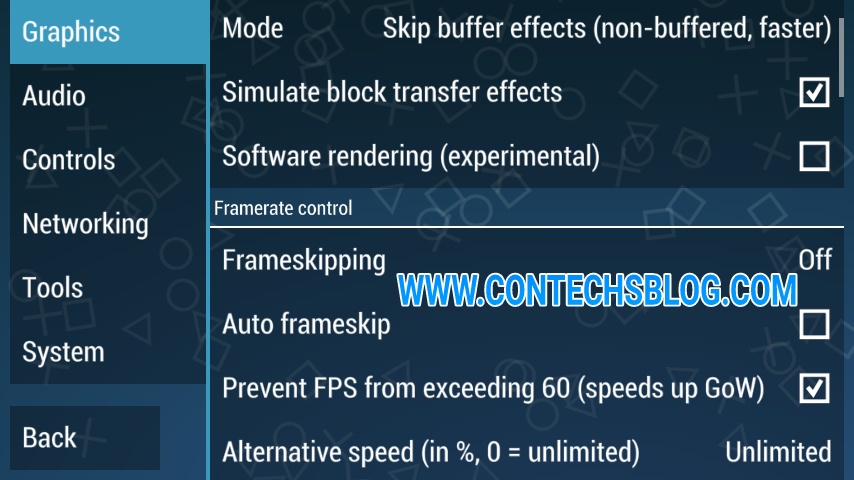
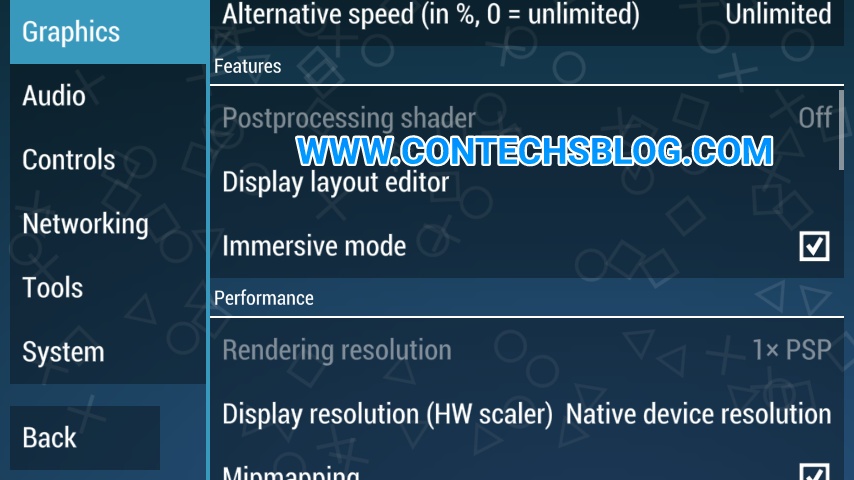
The first two options should be selected based on your preference, make sure you check Mipmapping, Hardware transform, Software skinning, Vertex cache and Lazy texture caching, check the options one after the other and keep trying your game till you're satisfied with the gameplay, this is because you don't have to check all the options to get a smooth gaming experience if you have a fast device.
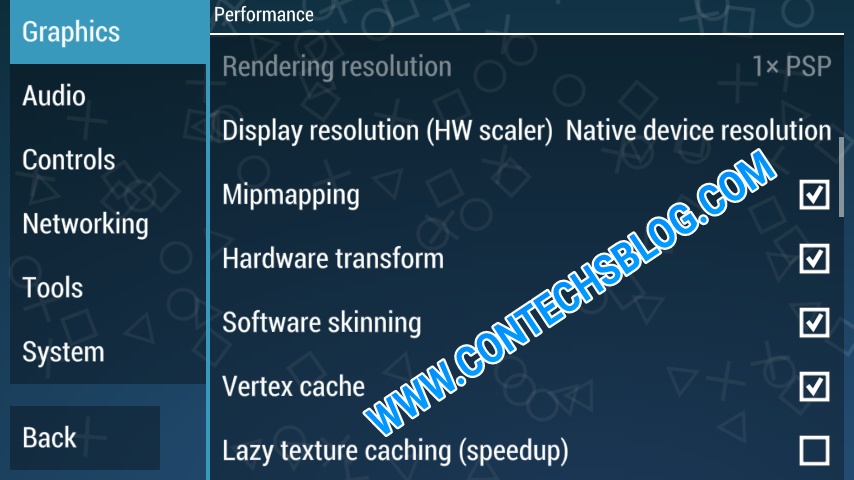
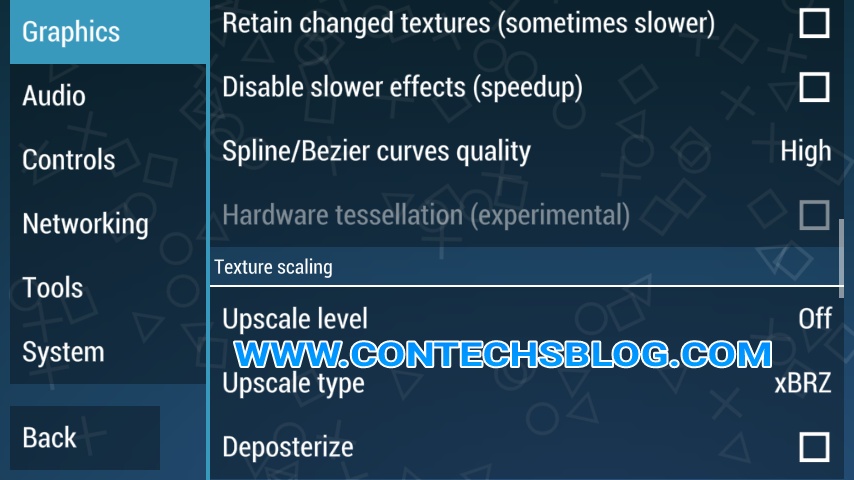
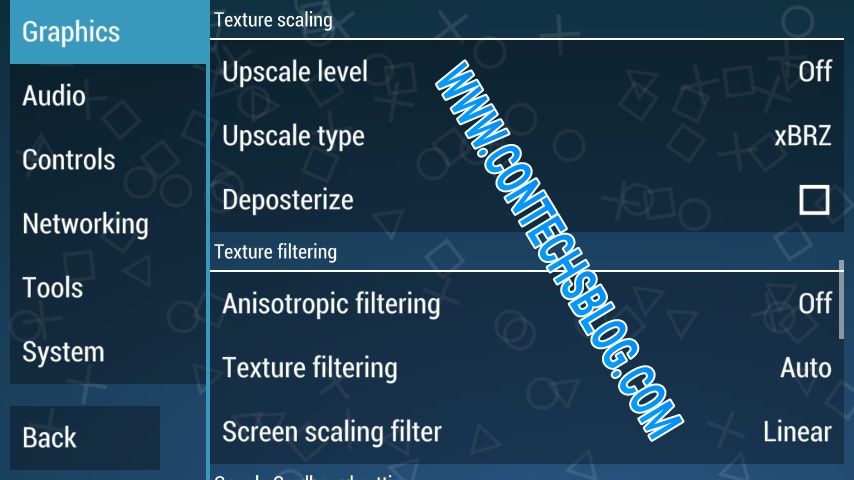
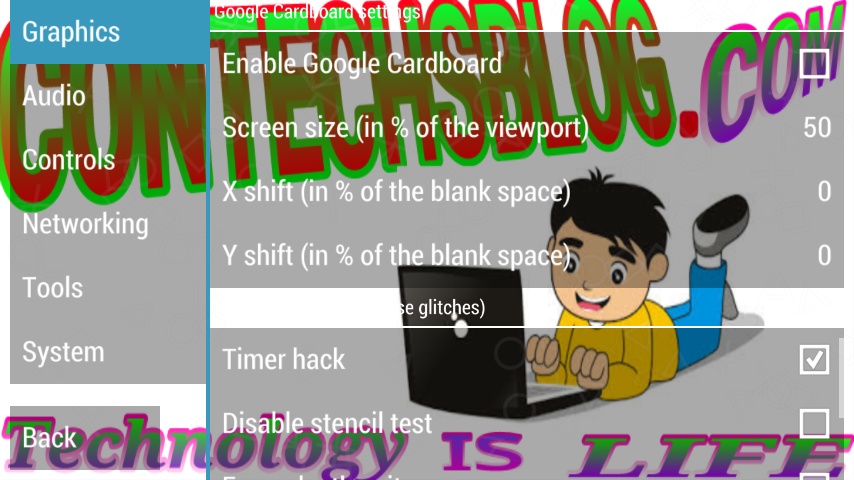
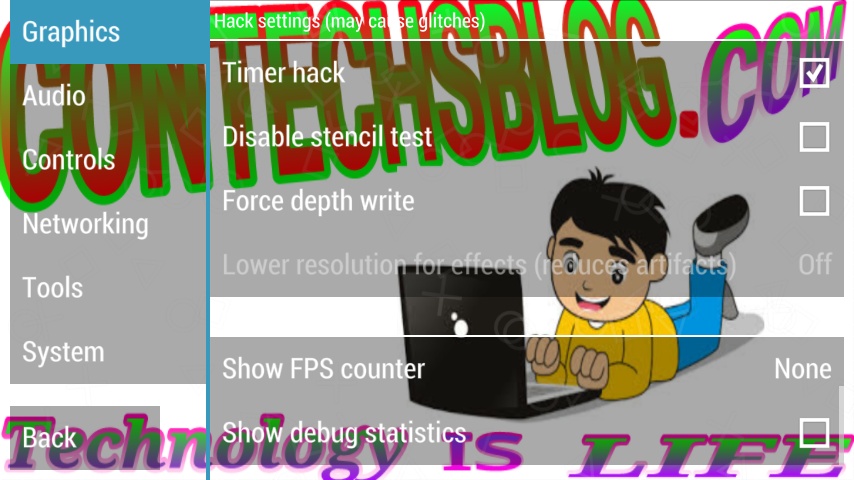
You would discover that games run more smoothly with the audio turned off but that's a No-go option for me so I use these settings that work best.
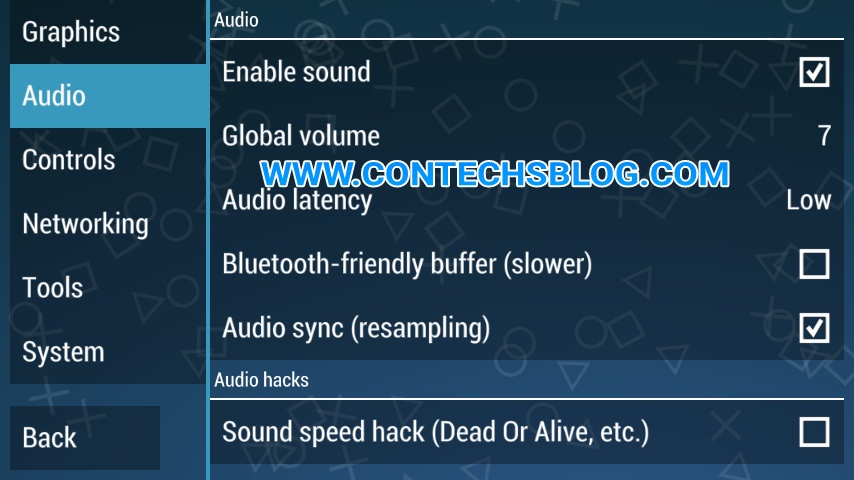

You should only use it to access and delete your save data files via the Savedata Manager or view your phone's specifications by selecting System information.
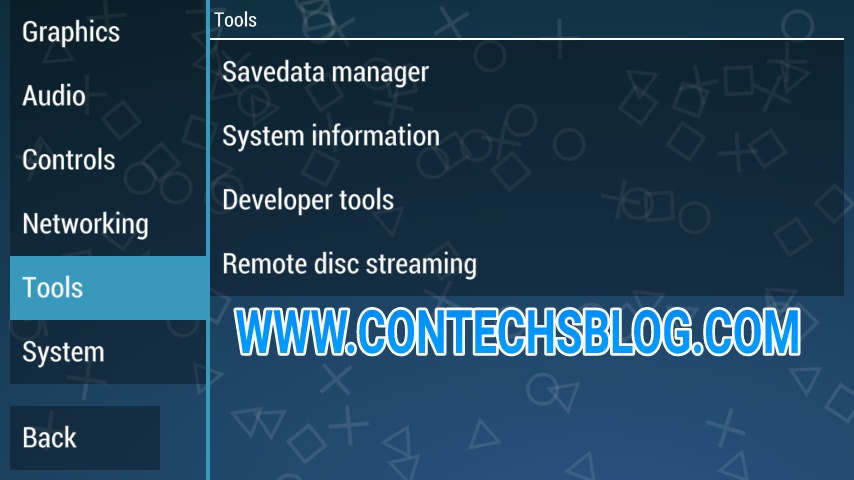
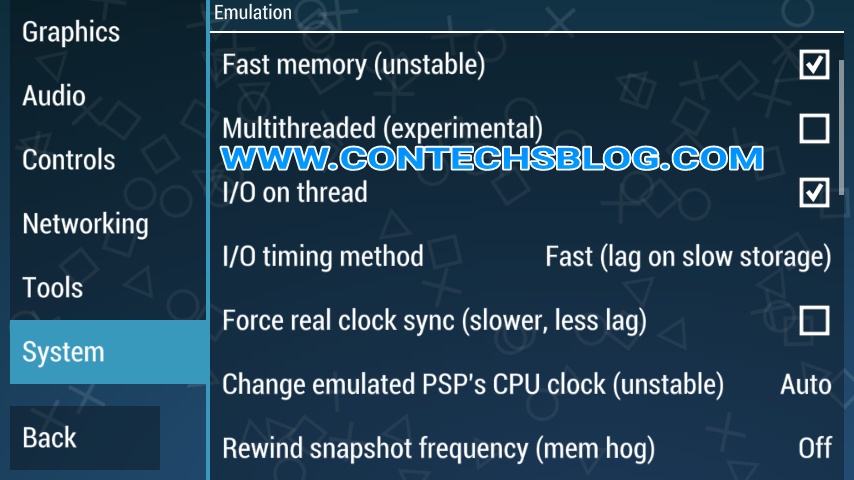
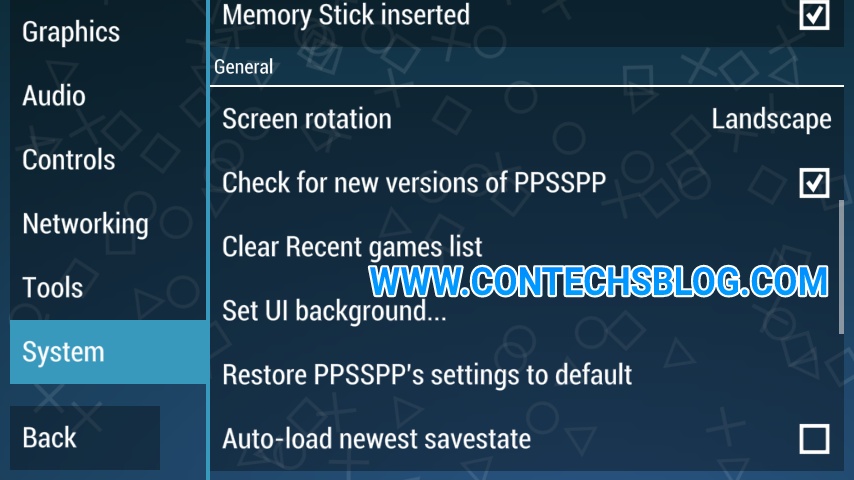
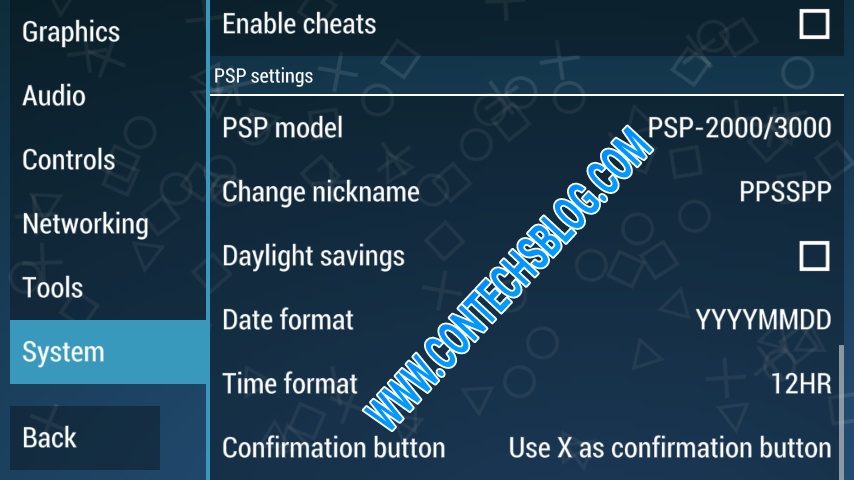
Note that different games work well with different settings so try changing things when a game seems not to be working well or running smoothly as supposed.
The settings have been tested on different games including Pes 2016, God of war - Chains of Olympus and Ghost of Sparta, Tekken, WWE, and other Cpu intensive games yet it proved to be the best settings for ppsspp.

As I said in my earlier post where I recommended the Top 5 Sites to Download PSP ROMs for PPSSPP Android Emulator, I was a game freak before I started blogging, I played all sorts of games in consoles and handhelds.
When those game systems were no longer available I had to look for a way to continue playing my favorite games on my mobile devices and PC.
I had to make use of emulators for this purpose and it has always been fun trying to find the best setting for any emulator I download because the phone I had then had very limited Cpu capability.
I had to go the extra mile of trying different settings, lost my sleep until I found the settings that work, this was a routine I took each time I downloaded a new emulator.
I started using emulators years back when I still had a Java phone, I remember I had a Gameboy emulator on the phone then.
Though emulator options for java phones were limited because of its low Cpu capacity, no Graphics card, and the Ram was too small to handle the tasks.
Though emulator options for java phones were limited because of its low Cpu capacity, no Graphics card, and the Ram was too small to handle the tasks.
Fun resumed when I got a Symbian phone, a Nokia Navigator precisely, I downloaded any game emulator I came across and played it with my friend who also had a Symbian phone.
The fun part is when playing multiplayer games but emulators with a multiplayer option on the Symbian OS were very rare.
However, I emulated game systems including the Gameboy Color and Gameboy Advance, Nintendo and a whole lot of others but I wasn't able to play Playstation 1 on the device properly even though I was already close to getting the right configuration.
Then came Android, the OS that brought with it real emulation. Android exposed me to the world of emulation, and with my experience with the older OSes, I never gave up on any emulator nor did I believe that a particular system can never be emulated.
I had the MTN SmartMini S620 and the Cpu wasn't anything one would write home about, it wasn't that bad anyway because I used it to emulate every console I wanted with the best settings I discovered.
I had the MTN SmartMini S620 and the Cpu wasn't anything one would write home about, it wasn't that bad anyway because I used it to emulate every console I wanted with the best settings I discovered.
I emulated all the games I mentioned earlier and went ahead to emulate PSP which is our topic today.
PPSSPP wasn't the first emulator I downloaded for PSP emulation, I had downloaded three others but when I tested them I discovered that the applications weren't built for proper emulation of a Cpu intensive handheld as PSP, at least not for the kind of phone I was having then.
Finally, I stumbled on the PPSSPP PSP Emulator for Android and that was the solution and final bus stop to all my emulation problems.
It wasn't easy finding the best settings for my low Cpu phone but when I finally got the settings that worked I knew it would work on every other device.
It wasn't easy finding the best settings for my low Cpu phone but when I finally got the settings that worked I knew it would work on every other device.
Now I have a 1.3Ghz Quad-core device which isn't too powerful but it plays almost every game I throw at it without lags and blank screens, those with the Octacore processor phones are at great advantage here because the gameplay would be superb with these ppsspp android settings provided below.
Best Settings For PPSSPP On Android
1. Graphics
This is the part where you configure your games to look their best, your settings here may make your games smoother and might also prevent it from starting at all depending on the ROM and the device being used, the best settings for it are listed below.
i. Rendering Mode
Use Buffered Rendering if you have a powerful device like the Samsung Galaxy S8, iPhone X or any of these Top 10 Android Smartphones with an Octa-core processor.
But you should choose Non-buffered (Skip Buffer Effects) if your device isn't very powerful, though some games may not play with one of the options and the other would be your only choice,
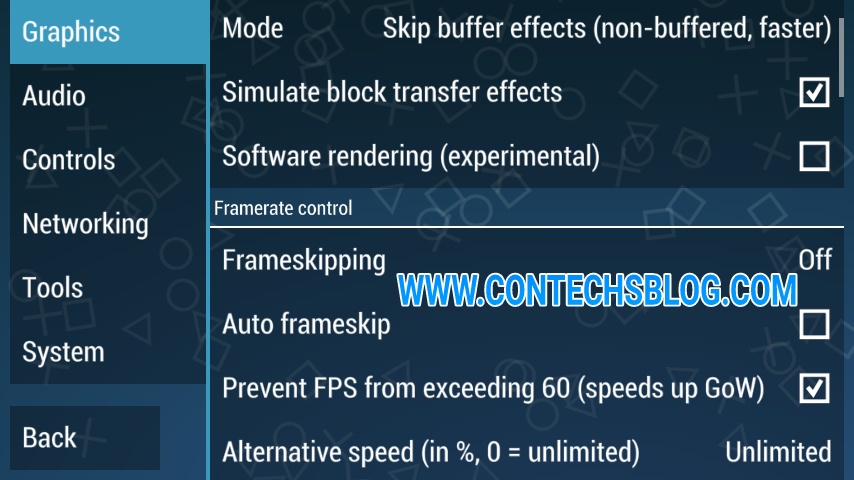
ii. Framerate Control
For a smooth gaming experience untick Auto Frameskip and make sure Frameskipping is off, Those options can help speed up your game on a low Cpu device at the cost of smoothness in the gameplay.
Prevent FPS from exceeding 60 speeds up God of war and many other games so keep it checked and set Alternative Speed to Unlimited.
Prevent FPS from exceeding 60 speeds up God of war and many other games so keep it checked and set Alternative Speed to Unlimited.
iii. Features
Keep Postprocessing shader off and select your Display layout, Immersive mode should be checked for full-screen gameplay.
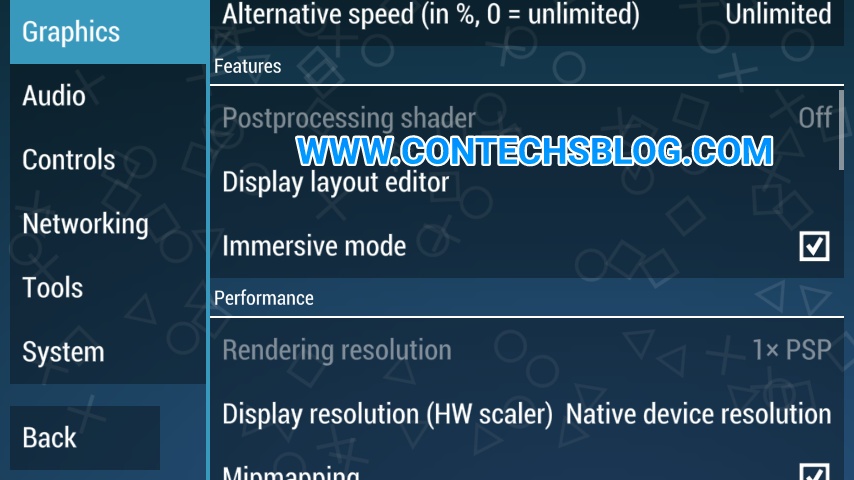
iv. Performance
The most important part of the ppsspp settings, there are lots of options here and it took me a long time to run tests and find out which should be used and which should not.
The first two options should be selected based on your preference, make sure you check Mipmapping, Hardware transform, Software skinning, Vertex cache and Lazy texture caching, check the options one after the other and keep trying your game till you're satisfied with the gameplay, this is because you don't have to check all the options to get a smooth gaming experience if you have a fast device.
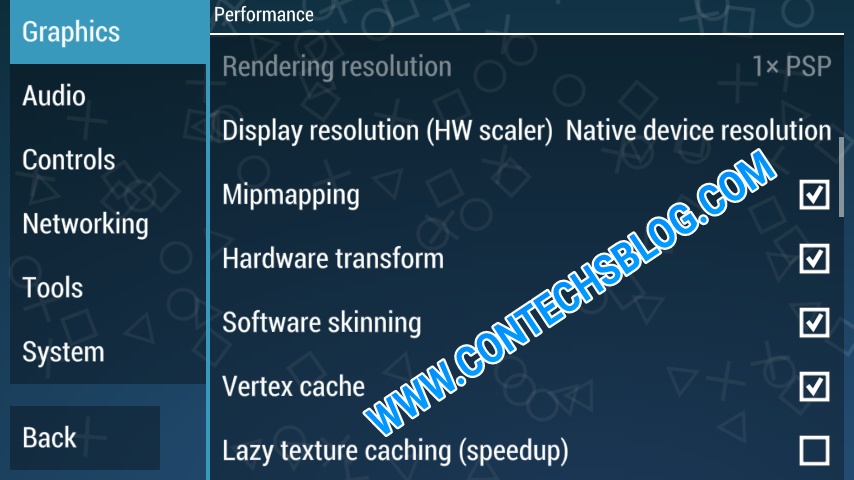
Check all the options on the performance tab excluding Retain Changed Textures which really slows down some games on low processor devices, Spline/Bezier curves quality should be kept at medium. Don't just check and feel comfortable with these settings, most devices would produce better graphics when some of the options are unchecked so you have to explore.
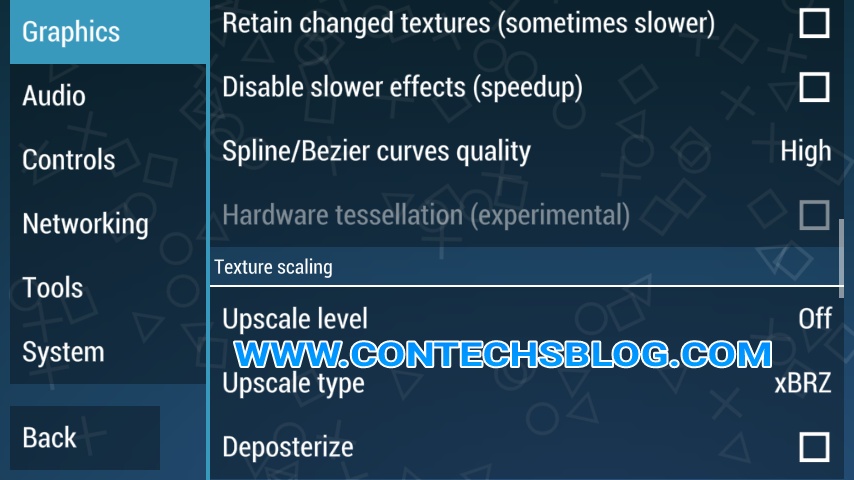
v. Texture Scaling And Filtering
It has always been safer and smoother to leave the settings here at its default unless you know what you're doing, the settings may affect your game graphics if not set correctly.
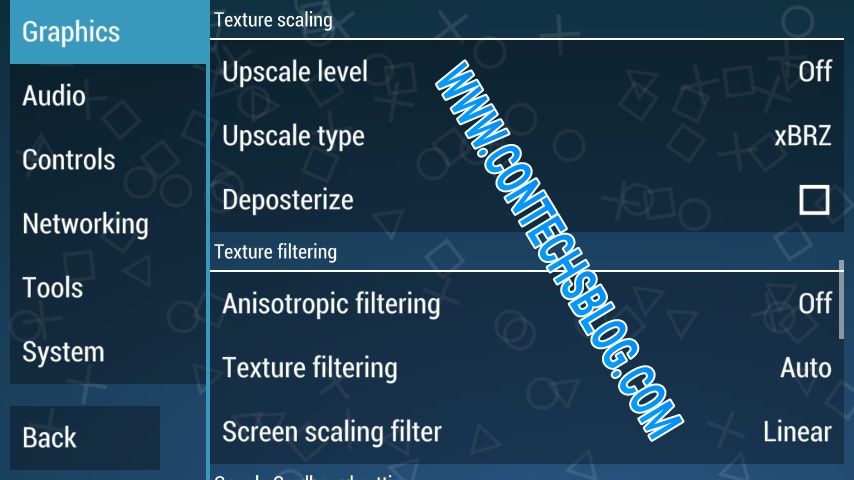
vi. Google Cardboard Settings
Leave the settings at default unless you're sure that you need it. Until then you don't have to set anything here for your games to run smoothly.
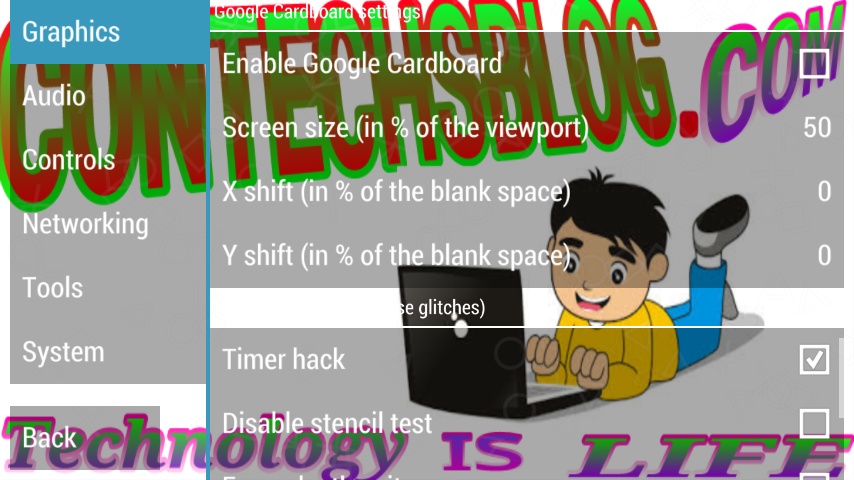
vii. Hack Settings
Nothing special, only check Timer Hack, you should also check Disable alpha test for better graphics on PowerVR processor devices.
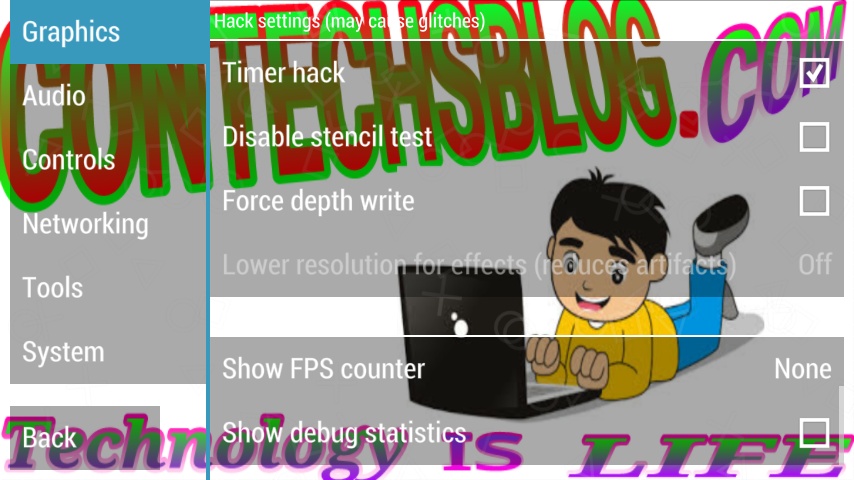
viii. Overlay Information
If you want to monitor the frame rate of the games as you play in order to get the best settings then you should choose FPS counter and select FPS.
That's all the settings you need to apply for graphics and smooth game-play, leave other options at their default.
2. Audio
This happens to be the only part that you can't be satisfied with because it comes out noisy and lags in most cases.
You would discover that games run more smoothly with the audio turned off but that's a No-go option for me so I use these settings that work best.
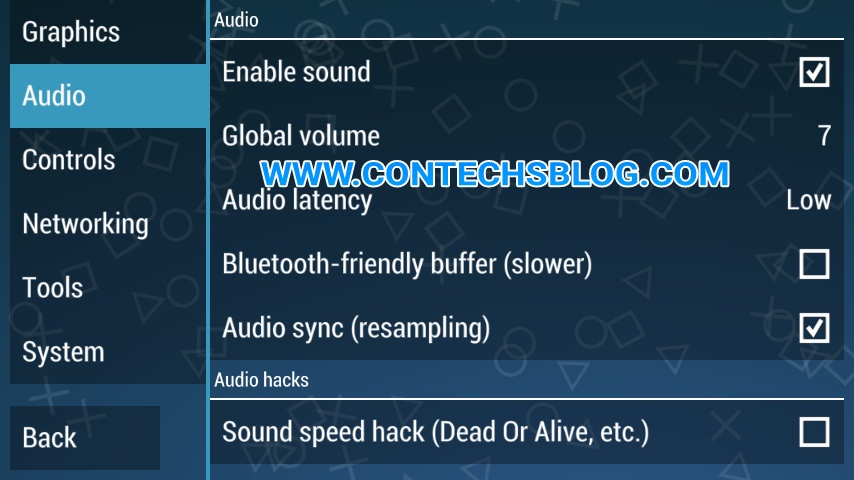
3. Controls
This setting totally depends on your preference and would work well no matter how you set it, it doesn't affect the speed of your games neither does it affect battery life.

For safer gameplay, without accidental interruptions, I advise you to remove the Unthrottle button and make use of Combo keys which gives you the effect of many buttons by pressing only one button as per your setting. Other settings are best left as they are or as you may choose.
4. Tools
This latest version of ppsspp application has already optimized the settings for this tab so you have nothing else to tweak here, it is useful to developers and ordinary users have no use for it.
You should only use it to access and delete your save data files via the Savedata Manager or view your phone's specifications by selecting System information.
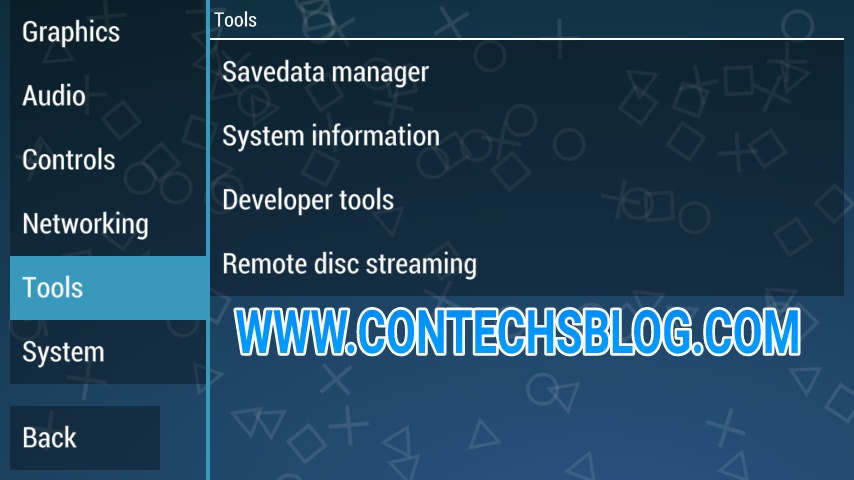
5. System
This panel has lots of important settings but the default seems to work well, just make sure Fast memory is checked alongside I/O on thread and timing method set to either UMD delays or Fast (lag on slow storage) (for low processor devices), Change emulated PSP's clock should be left at Auto for optimal performance, those are all that is required.
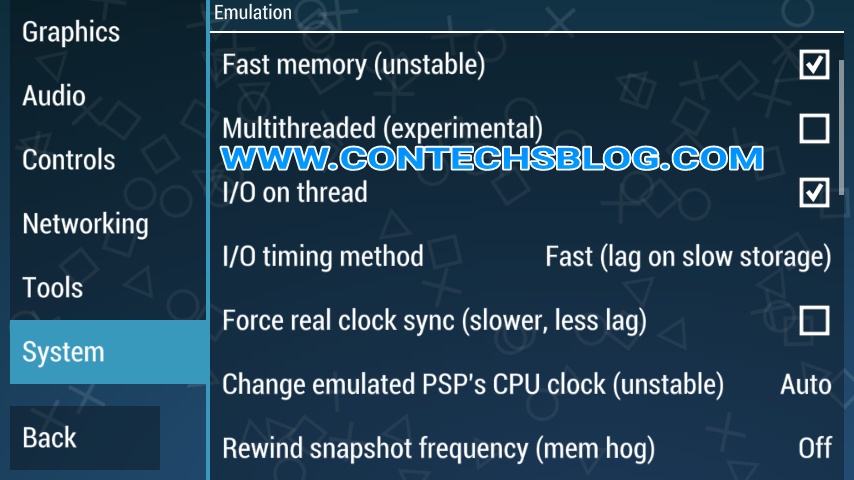
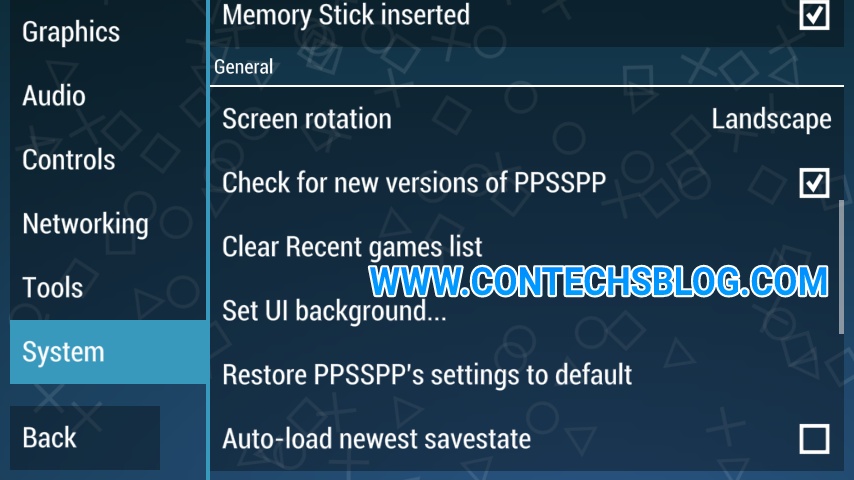
6. PSP Model
I've always selected PSP-2000/3000 for the fun of it, not because it adds to the performance, so you have nothing to worry about if this option is grayed out.
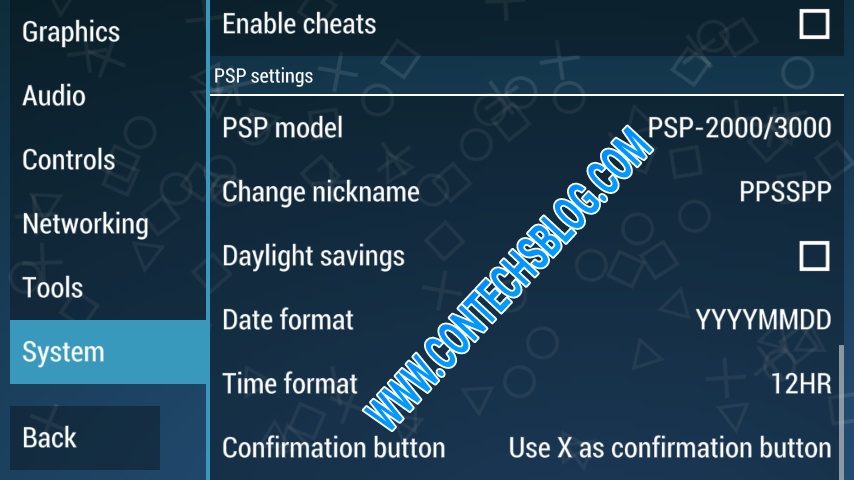
Finally, we've come to the end of these ppsspp best settings on android!!! You can now enjoy your games at maximum speed with consideration to device capability and processing speed which determines how fast any game can go.
Make sure you continue to tweak some settings until you find the perfect one. When you do, make sure you share it with us so we can compare.
Make sure you continue to tweak some settings until you find the perfect one. When you do, make sure you share it with us so we can compare.
Note that different games work well with different settings so try changing things when a game seems not to be working well or running smoothly as supposed.


like this ?
ReplyDeletehttps://youtu.be/kqMiZo-u08Q
I haven't made a video of the Ppsspp settings yet, but you should expect here soon.
Deletei achieved 30 fps but the sound is choppy
ReplyDeleteI guess you're not using a high end phone that has very good specs capable of running the game.
DeleteFrameskip it to 2
DeleteI love your games so much that i have downloaded all of your games iso but please i need more so keep it coming
ReplyDeleteI'm glad you loved them. I'll share more as soon as I get them.
DeleteHow do i get a direct link for the pes 2020 efootball iso download
ReplyDeleteI don't have a link for that yet, especially since there's no official version out for PPSSPP. However, I'd recommend that you download the android version on Play store.
DeleteNee.
ReplyDelete