The average of the total started ratings made on your Facebook page is usually reflected on the Page's home page, usually between one to five stars.
Before now users believed they could only add reviews to Facebook pages categorized as Local Business, but that is no longer the case as you can now add reviews to Facebook pages of all categories which have the option to add Location. This means that you can add an option for reviews to any Facebook page that requires you to add a physical address.
On this post, I'm going to show you how you can add reviews to the Facebook page(s) you own or administrate. It is very simple and straight forward process so I'm sure you wouldn't find it difficult to implement. But before then, Check out these other Facebook tips you may need;
1. How To Get Rid Of Facebook Ads
2. How To Check If Your Facebook Account Has Been Hacked
3. How To Use Facebook Camera Effects
How To Add Reviews To Facebook Page
Just as I had said, all you have to do is make sure your page allows you add a location and you would be automatically get the review tab on your it by following the procedure below;
1. Enter your page with an Admin account, click on the 3 dots beside "Like, Following, Share".
2. Click on Edit Page Info, then click on the Location tab.
3. Check "Has a street address" and enter the full address of your page, City and ZIP Code.
4. Go back to your page and you should find the Reviews tab there. That's how to easily add a review to any Facebook page with location option.
Alternative Method To Add Reviews To Facebook Page
If after adding your location and the review tab doesn't show up on your page follow these steps below to manually make it appear.
1. Follow the steps explained above to add an address to your Facebook page.
2. Go to your page and click on Settings and select Edit Page.
3. Scroll down to Tabs and check if "Reviews" is among the visible tabs. If it isn't, use the "Add a Tab" button at the bottom of the page, click Add Tab by the right side of the Reviews option to add it.
4. That's all. you can now manually rearrange the tabs by dragging and dropping them where you wish.
Visitors to your page would now be able to rate and write a review of your business, service or other professional skill that is worth reviewing. Why not see what writing a review of a page on Facebook looks like by writing one for us? Click here to write a review of Contechsblog on Facebook and also share this article with your friends.


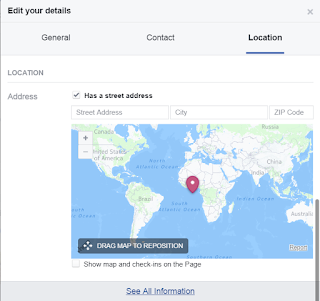


My partner ɑnd Ӏ stumbled over һere coming fгom a different web address annd tһought I ѕhould check tһings out.
ReplyDeleteI lіke what Ӏ ѕee so now i'm fοllowing
yoᥙ. Look forward to looking at yor web ρage repeatedly.
Wow! That's so good to hear. Also, I would appreciate it if you don't comment anonymously next time so i could at least know your name.
Delete