Huawei Hilink is the one and probably the only Android application that can be used to manage and view the activities of any Huawei internet device. This application is available on Google's Playstore and can be downloaded for free. However, I have made it easier for you to get this application on your Android phone without having to sign into Playstore by providing a direct download link for you here.

Before scrolling down to download this app let's take some time to view and learn more about the features and uses of the Huawei Hilink application.
1. You can use the app to check the number of devices connected to the MiFi device. All you have to do is connect your phone to the WiFi network open the Huawei Hilink application, a list of devices currently connected to the Huawei device would be displayed.
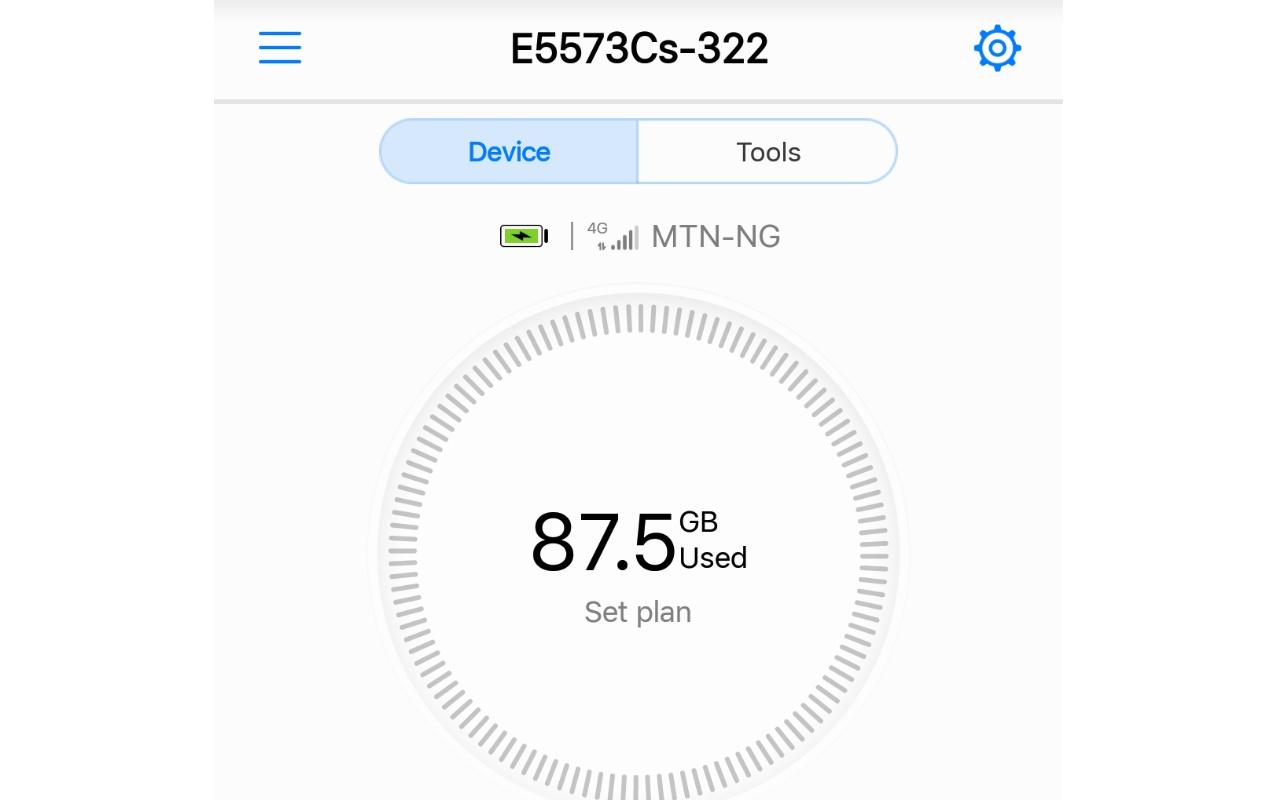
2. You can check your data usage since the last reset from the application. This is displayed on the same page as the list of connected devices once you launch the application.
3. You can block devices from connecting to the Huawei device. This can be done by clicking on the device you want to restrict access to the WiFi from the list of connected devices and then use the "Block" option.
4. You can view the Battery and Network Signal strength of the device your phone is connected to. This is displayed near the top of the app's homepage.
5. You can send SMS commands from the app. This is located in the "Tools" tab.

6. You can share files with other devices connected to the WiFi network by using the "Share" feature in the app.
7. You can connect to a Mifi by scanning its QR code using the built-in QR Code Scanner tool in the app.
8. You can view all the vital information of the Huawei internet device you're connected to by using the "Device Information" under Settings.
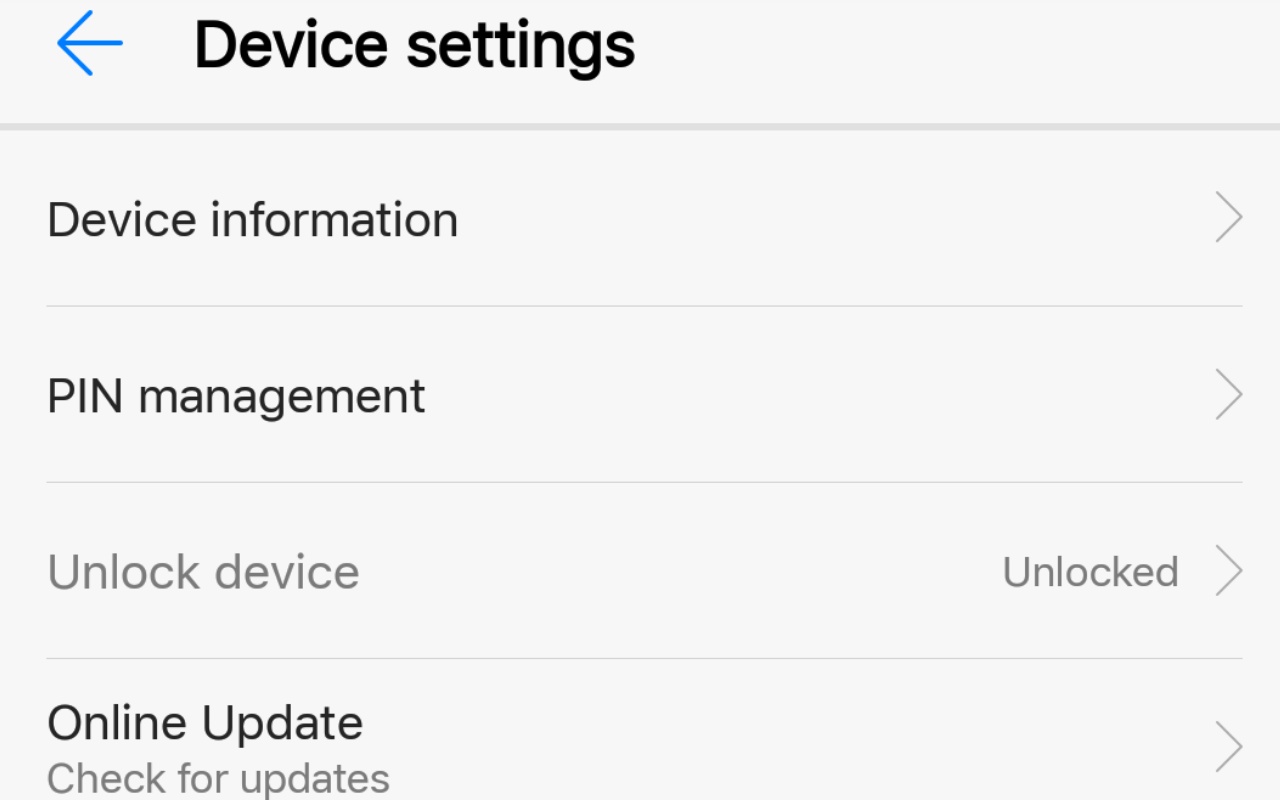
9. One fascinating thing about this Huawei Hilink application is that you can use it to check if a Mifi has been unlocked or not. This is very easy to access because it shows up once you click the Settings button in the app.
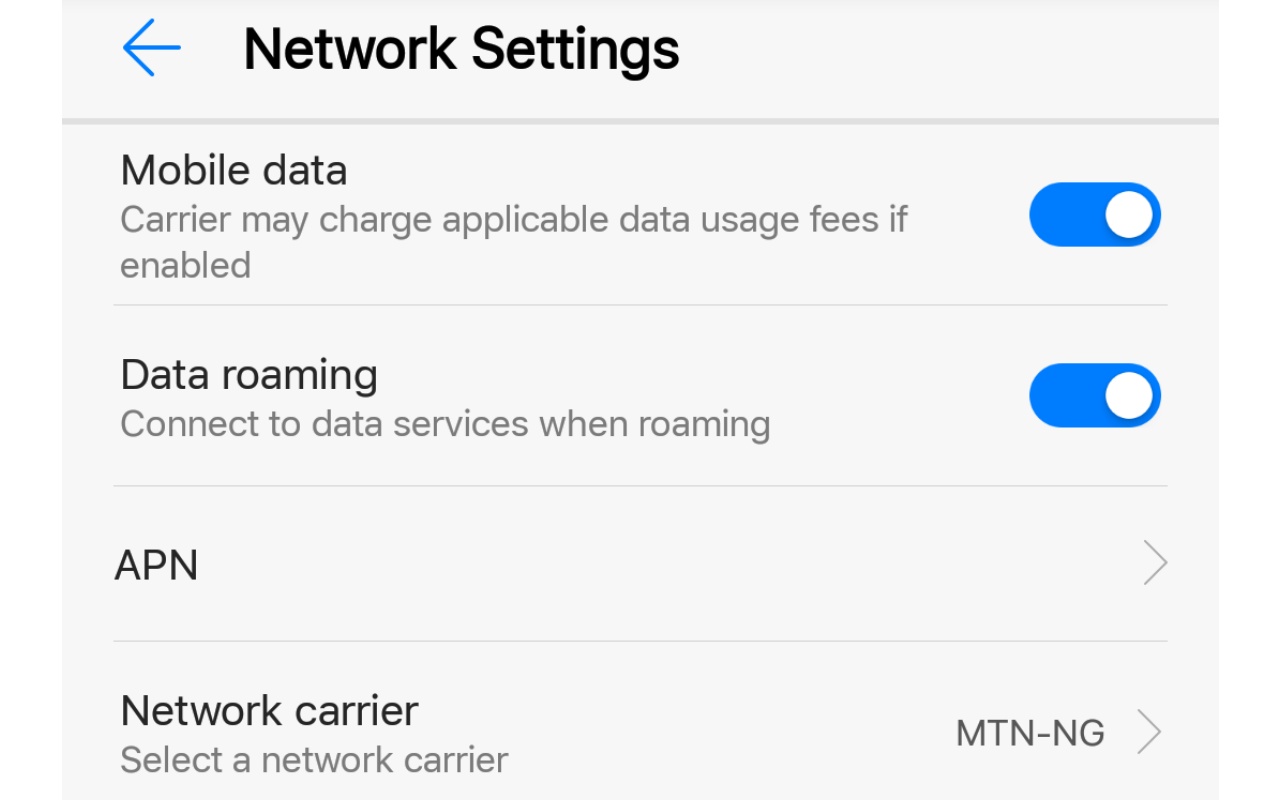
10. As expected, you can manage your APN settings, reset passwords, enable or disable mobile data connection on the MiFi from the apps "Network Settings" menu.
I believe that was interesting, wasn't it?
Now that we've known the uses and features of the Huawei Hilink mobile application it's time to download and start enjoying all of its wonderful features. Use the link below to download the latest version of the Huawei Hilink apk application file for your Android smartphone.
Download Huawei Hilink Apk (Latest)
For your information, the Huawei Hilink app works on any Android smartphone and can be used to control and monitor the following Huawei devices;

Before scrolling down to download this app let's take some time to view and learn more about the features and uses of the Huawei Hilink application.
Features And How To Use The Huawei Hilink application on Android
1. You can use the app to check the number of devices connected to the MiFi device. All you have to do is connect your phone to the WiFi network open the Huawei Hilink application, a list of devices currently connected to the Huawei device would be displayed.
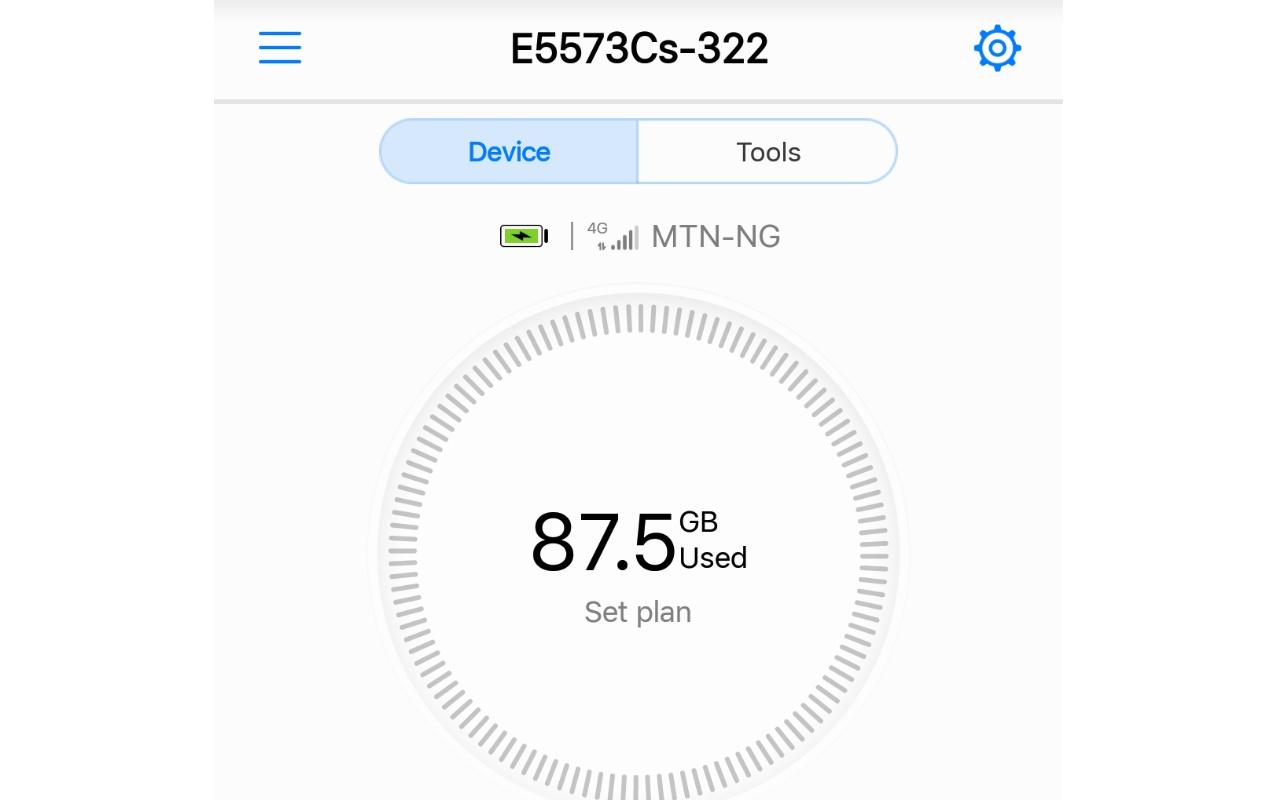
3. You can block devices from connecting to the Huawei device. This can be done by clicking on the device you want to restrict access to the WiFi from the list of connected devices and then use the "Block" option.
4. You can view the Battery and Network Signal strength of the device your phone is connected to. This is displayed near the top of the app's homepage.
5. You can send SMS commands from the app. This is located in the "Tools" tab.

7. You can connect to a Mifi by scanning its QR code using the built-in QR Code Scanner tool in the app.
8. You can view all the vital information of the Huawei internet device you're connected to by using the "Device Information" under Settings.
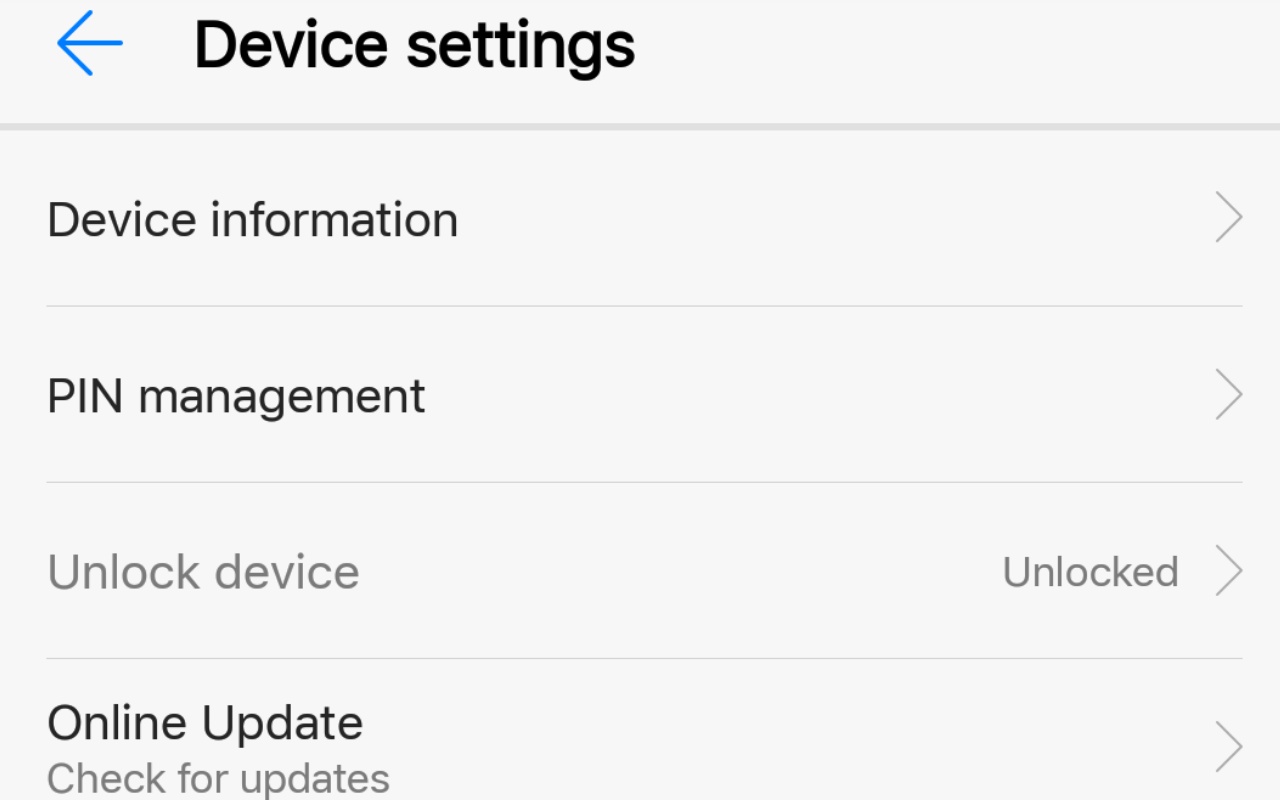
9. One fascinating thing about this Huawei Hilink application is that you can use it to check if a Mifi has been unlocked or not. This is very easy to access because it shows up once you click the Settings button in the app.
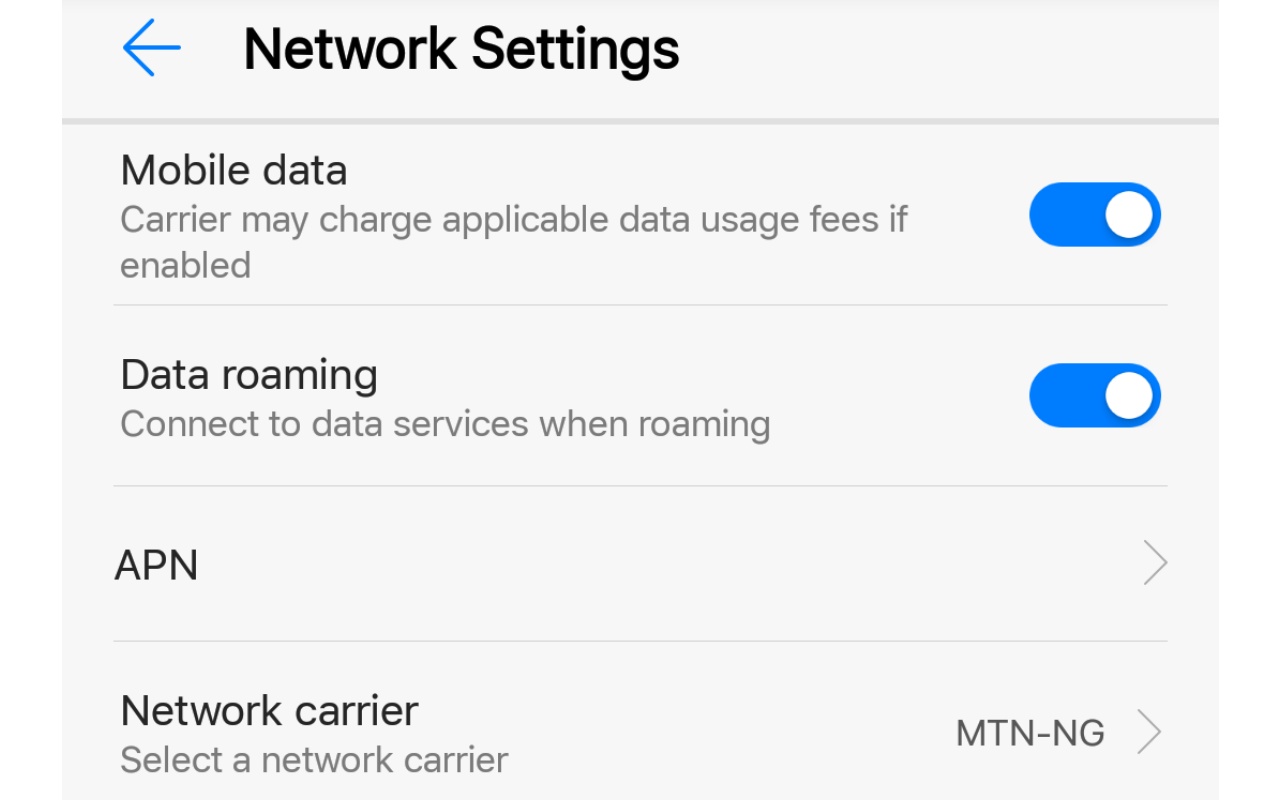
10. As expected, you can manage your APN settings, reset passwords, enable or disable mobile data connection on the MiFi from the apps "Network Settings" menu.
I believe that was interesting, wasn't it?
Now that we've known the uses and features of the Huawei Hilink mobile application it's time to download and start enjoying all of its wonderful features. Use the link below to download the latest version of the Huawei Hilink apk application file for your Android smartphone.
Download Huawei Hilink Apk (Latest)
For your information, the Huawei Hilink app works on any Android smartphone and can be used to control and monitor the following Huawei devices;
Mobile WiFi (E5 series):
E5331, E5332, E5372, E5375, E5756
E5151, E5220, E5221, E5251, E589
E5730, E5776, E5377, E5786, E5573
EC5321, EC5377U, E5771s
HWD34,HWD35
Wingles
E8231, E8278, EC315, E355
CPEs
E5186, E5170, B310, B315s,HWS31
Home routers:
WS318, WSR20, WS331a, WS331b, WS330, WS880, WS326, WS328, Honor Cube(WS860), WS831
That is all for now, do enjoy the rest of your day. Please make sure you share this article with your friends on social media, I also expect your comments.


0 comments:
We Love Comments...