The MTN Mpulse data bundle has been around for sometime now and has been one of the most efficient ways to browse cheaply on the MTN network. However, the problem with the mpulse data was its inability to power all apps, it only powered Google related apps and websites whilst a vpn is required to power other apps.
We all know how boring and tedious it is to always have to connect a vpn every time you want to browse or download a file. The most annoying thing about using vpn apps is how unstable the vpn apps can be sometimes in terms of connection, not to talk of how slow some of them usually are when they finally connect.
Well I bring good news, a faster and more stable app has been discovered that would allow you power all apps on any android phone with the MTN mpulse data, that way you don't have to worry about unstable or slow vpn connections any longer. I introduce to you the Samsung Max VPN, this application would you use your mpulse data normally without hassles.
The Samsung Max VPN doesn't require any config files or SSH accounts like other vpn apps, all you have to do is follow the simple steps below and you would be browsing before you know it.
We all know how boring and tedious it is to always have to connect a vpn every time you want to browse or download a file. The most annoying thing about using vpn apps is how unstable the vpn apps can be sometimes in terms of connection, not to talk of how slow some of them usually are when they finally connect.
Well I bring good news, a faster and more stable app has been discovered that would allow you power all apps on any android phone with the MTN mpulse data, that way you don't have to worry about unstable or slow vpn connections any longer. I introduce to you the Samsung Max VPN, this application would you use your mpulse data normally without hassles.
The Samsung Max VPN doesn't require any config files or SSH accounts like other vpn apps, all you have to do is follow the simple steps below and you would be browsing before you know it.
Samsung Max VPN Settings for MTN Mpulse data
Requirements:
- An Android Smartphone
- MTN NG Sim (3G or 4G)
- Mpulse data
- Samsung Max VPN - Download here
I would assume you already have the mpulse data on your line. However, you should dial *344*1# to migrate to the mpulse tariff and then dial *344*2*1*2# to purchase the 1.2GB mpulse data with one month validity for 200 Naira only, if you hadn't done that already. Go on to the next step below once you've successfully purchased the bundle.
Now you should open the app you had downloaded and installed from the link I provided above. Once the app is open you should check the Mobile data saving mode and Privacy protection options to activate them.
A countdown would appear when you activate the privacy protection option, it tells you how long you have before the vpn service is disconnected. To remove this countdown and make the vpn service unlimited you simply have to click on the menu icon at the top-right corner of the app and select the Premium mode option, follow the prompts and the countdown should disappear after that.

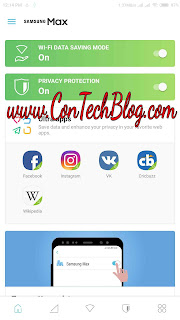
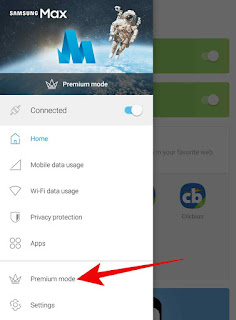

0 comments:
We Love Comments...