Pdanet+ is a tethering application that is used to tether internet connection from Android to Windows or Mac computers. Pdanet+ is popular and essential because of its ability to tether all types of mobile connections from Android to windows and Mac PCs, including cracked VPN connections.
Pdanet+ is free to download on Google's Play store on Android, however, the free version of pdanet+ has some limitations. In order to use pdanet+ without limitations, you would have to purchase the premium version. Fortunately, I've provided the premium Foxfi key here to save you the cost of having to purchase it yourself.
Pdanet Apk - 273 KB
Note that for pdanet+ to work, you would need to install it on both your smartphone and PC by following the procedure below.
Once the application is downloaded and installed successfully on your Android device, connect your smartphone to your Windows PC and open the pdanet+ app. Follow the on-screen prompts to install the pdanet+ app on your PC from your Android device.
You can also download the pdanet+ installation file for Windows OS from this link or click here to download pdanet for Mac OS if you do not want to follow the steps above. That way you don't have to connect your smartphone to your PC to install the software, you simply have to download the installer file from the link provided and install it onto your PC like you would install every other software.
Once the pdanet+ app has been installed on your PC via any of the two steps above you can then move on to the next step of making it a full premium version.
When you launch the pdanet+ app, you will notice a button that says "Unlock Full version" which indicates that you're currently using the trial version of the app and certain features cannot be used or may be usable but with unbearable limitations.
One of the annoying limitations you would face while using the trial version of pdanet+ is the constant automatic disconnections that take place when you've used a certain amount of data or after short intervals of time.
You would agree with me that such a limitation would be unbearable when you're doing something very important or downloading a file that can not be paused.
Not to worry, you won't have to go through such pain as I've provided the Foxfi Key needed to upgrade your free/trial version of pdanet+ to a full and unlimited premium version which has no limitations or disconnections.
Step 2: Click here to download and install the required premium Foxfi key app on your Android device, launch and minimize it. The file size for the Foxfi key is only 25.32 KB.
Step 3: Go back to the pdanet+ app you minimized and you will find out that the button which read "Unlock full version" has now changed to "Full version unlocked" thereby indicating that you've successfully upgraded from the free version of pdanet+ to the premium.
Pdanet+ is free to download on Google's Play store on Android, however, the free version of pdanet+ has some limitations. In order to use pdanet+ without limitations, you would have to purchase the premium version. Fortunately, I've provided the premium Foxfi key here to save you the cost of having to purchase it yourself.
Installing pdanet+ on your smartphone and Windows PC is very simple. All you need to do is download the current latest version of pdanet+ for Android from the link below.
Note that for pdanet+ to work, you would need to install it on both your smartphone and PC by following the procedure below.
Once the application is downloaded and installed successfully on your Android device, connect your smartphone to your Windows PC and open the pdanet+ app. Follow the on-screen prompts to install the pdanet+ app on your PC from your Android device.
You can also download the pdanet+ installation file for Windows OS from this link or click here to download pdanet for Mac OS if you do not want to follow the steps above. That way you don't have to connect your smartphone to your PC to install the software, you simply have to download the installer file from the link provided and install it onto your PC like you would install every other software.
Once the pdanet+ app has been installed on your PC via any of the two steps above you can then move on to the next step of making it a full premium version.
When you launch the pdanet+ app, you will notice a button that says "Unlock Full version" which indicates that you're currently using the trial version of the app and certain features cannot be used or may be usable but with unbearable limitations.
One of the annoying limitations you would face while using the trial version of pdanet+ is the constant automatic disconnections that take place when you've used a certain amount of data or after short intervals of time.
You would agree with me that such a limitation would be unbearable when you're doing something very important or downloading a file that can not be paused.
Not to worry, you won't have to go through such pain as I've provided the Foxfi Key needed to upgrade your free/trial version of pdanet+ to a full and unlimited premium version which has no limitations or disconnections.
How to upgrade from free pdanet+ into a full premium unlimited version for Android and PC - in 3 easy steps
Step 1: Open the trial version of pdanet+ which you installed earlier on your smartphone, minimize the app, and go back to the home screen of your phone.
Step 2: Click here to download and install the required premium Foxfi key app on your Android device, launch and minimize it. The file size for the Foxfi key is only 25.32 KB.
Step 3: Go back to the pdanet+ app you minimized and you will find out that the button which read "Unlock full version" has now changed to "Full version unlocked" thereby indicating that you've successfully upgraded from the free version of pdanet+ to the premium.
That's all about that, you don't have to upgrade to premium on the PC software you installed because all that is required is an upgrade to premium on your mobile phone only.
You can now go ahead and make use of the app to your satisfaction without any hindrances or limitations. I also advise that you learn how to tether VPN connections to your PC using pdanet in order to make maximum use of whatever data plan you're on.


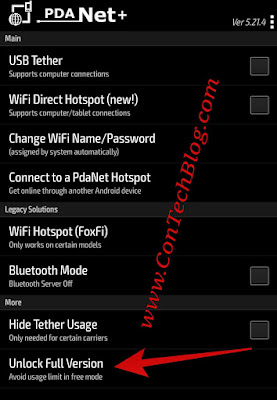


Are you a nigerian prince or a hacker?
ReplyDeleteLol... Hacker? Nope. Nigerian Prince? Probably.
DeleteThanks for dropping by. I hope to keep seeing you.
Im android 2.3 and i downloaded an older version of the apk from another site so i dont know if the apk on this article works in my phone but i can say the k3y is working. Thanks nigerian prince hacker ;)
ReplyDeleteI'm glad I could be of help to you.
Delete"Nigerian prince hacker" Hahahaha. Thanks man.
oh my man, it worked just fine , thanks for the valueable content and knowledge.
ReplyDeletebut right now my internet telco is capped on 3mbps, im gonna try vpn thing from your other content.
The pleasure is mine. Thanks for the feedback.
DeleteThank you so much bro.
ReplyDeleteYou're welcome.
DeleteI already have the PDANet+ premium apk installed on my phone without that Foxfi you mentioned. Well, I was looking forward to having the premium version on my PC too, but thanks to your article for clarifying me that all I needed is the premium version on my android. Thanks
ReplyDeleteYou're welcome. I'm glad I could help.
DeleteIt worked, thanks, is there anyway I can watch dstv now with VPN ?
ReplyDeleteman you realy helps me. thank you so much brother
ReplyDeleteIt works thanks so much your so amazing
ReplyDeleteGood thanks
ReplyDeleteFormidable, je suis en argentine, merci beaucoup !!!
ReplyDeleteMuch heart felt thanks.
ReplyDeleteNot gonna lie I figured this was a joke or.. I'm shocked this works! o_O
ReplyDeleteWell that's a headache leaving. THANK YOU! holy cats...