Today I'll show you gamers how to increase the video memory on Intel HD graphics processors without using the bios menu. Video memory and Vram may be used interchangeably as you read on, however, they both mean the same thing.
Before now, the usual method of increasing the dedicated Vram on the Intel GPUs was through the bios. However, we had to find a better way of increasing the Vram without making use of the bios because some laptops' bios do not have the option to increase the video memory.
As technology evolves and advances every day so does everything that's connected to it, including video games.
Video games have gotten so real, and so demanding too. The PC hardware needed to run AAA games five years ago is no longer what is needed to run them now, that hardware can no longer run recent games because of how demanding the games have gotten.
Gamers will always be gamers, but not all gamers can afford to upgrade their PC hardware every year in order to run recent games.
Many of us still only have laptops with Intel HD GPU and we also want to play the recent games. This brings us to the topic of today - How to run recent games on your Intel HD GPU by increasing the dedicated video memory.
The realism in recent games makes them consume much more memory than they used to, this is why we have trouble running such games on Intel HD GPUs because Intel GPUs only have limited memory dedicated to it for gaming.
By increasing the dedicated video memory on the Intel GPU we would be able to run recent games at least in low graphics settings and run older games at higher graphics with better FPS.
I hope that was as quick and easy as I claimed it would be?
I also hope that I was able to help you successfully increase your PC's dedicated video memory without making use of the bios as I was able to do on my Intel HD 630 graphics in the screenshot above.
Before now, the usual method of increasing the dedicated Vram on the Intel GPUs was through the bios. However, we had to find a better way of increasing the Vram without making use of the bios because some laptops' bios do not have the option to increase the video memory.
As technology evolves and advances every day so does everything that's connected to it, including video games.
Video games have gotten so real, and so demanding too. The PC hardware needed to run AAA games five years ago is no longer what is needed to run them now, that hardware can no longer run recent games because of how demanding the games have gotten.
Gamers will always be gamers, but not all gamers can afford to upgrade their PC hardware every year in order to run recent games.
Many of us still only have laptops with Intel HD GPU and we also want to play the recent games. This brings us to the topic of today - How to run recent games on your Intel HD GPU by increasing the dedicated video memory.
The realism in recent games makes them consume much more memory than they used to, this is why we have trouble running such games on Intel HD GPUs because Intel GPUs only have limited memory dedicated to it for gaming.
By increasing the dedicated video memory on the Intel GPU we would be able to run recent games at least in low graphics settings and run older games at higher graphics with better FPS.
How To Increase The Dedicated Video Memory (VRAM) On Intel HD GPU Without Bios
This process is very simple and shouldn't take you more than a few minutes to complete.
You should pay attention to each step and execute it as written here in order to have a successful result.
I have also attached a video made by a friend of mine, a fellow tech guy, Elvis Chibundu.
The video has the same steps as the procedure I've written below, so you should watch it to see how he performed the steps on his laptop if you're unable to understand the written procedure.
Steps to increase Vram on Intel HD Graphics:
- From your computer's desktop, go to the Start menu and type "Regedit" without the quotes in the search box. Launch the program that appears from the search results, it may appear either as Regedit or as Registry Editor, both are the same.
- While on the registry editor, click on the "HKEY_LOCAL_MACHINE" option to bring up a dropdown menu, from the dropdown menu you should click on "SOFTWARE" to bring up another dropdown menu.
- Right-click on "Intel", hover on the "New" option, and select "Key".
- Rename "New Key #1" to "GMM". Right-click on GMM, hover on "New" and select "DWORD (32-bit) Value".
- Rename "New Value #1" to "DedicatedSegmentSize". Right-click on DedicatedSegmentSize and select the "Modify" option.
- Change the "Value data" to the new number of dedicated Vram you want and click on "Ok" to save the setting. Note that in some Intel HD GPUs, the number you typed in may be added to the original Vram you had, this means that if you had 64MB Vram and then typed in 256 into the value data you would have a total of 320MB Vram when the process is complete.
- Reboot your computer to activate the changes.
- After reboot, check your new dedicated Vram from the display adapter properties page on the Advanced display settings page.
- Hurray! Your dedicated video memory should have increased to the new value if you followed the previous steps correctly. Go on and run those benchmarks.
Video Showing How to Increase Intel HD Graphics Vram without Bios
I hope that was as quick and easy as I claimed it would be?
I also hope that I was able to help you successfully increase your PC's dedicated video memory without making use of the bios as I was able to do on my Intel HD 630 graphics in the screenshot above.
Disclaimer: You should note that this process may not work on all Intel HD GPUs though it wouldn't hurt to try. However, you should know that you're responsible for your actions and the result you get by using this guide.
Don't go without checking and subscribing to my YouTube channel where I post tutorials that are related to the one you just read. Click on the subscribe button below to subscribe.
Happy Gaming! Please don't forget to share this article with your friends and family. Also, drop your questions and suggestions in the comment box.


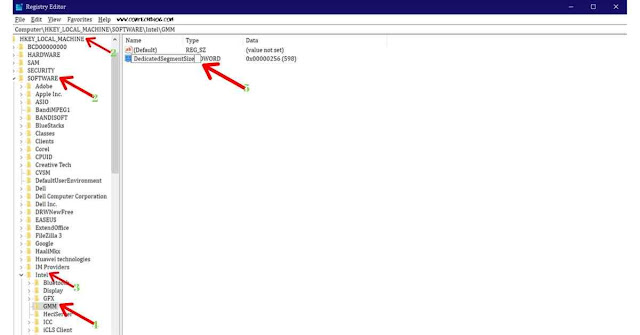
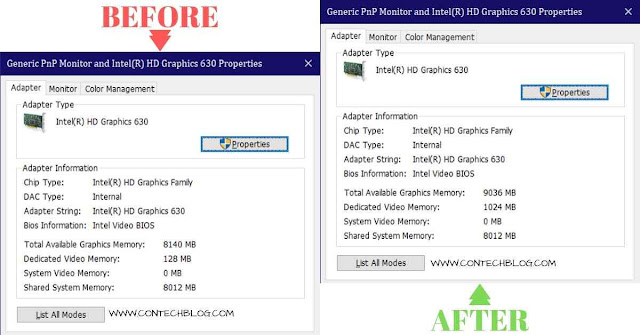

It does not work on my PC (I have 32GB as main RAM).
ReplyDeleteI gave 4096 and 8192 as value, the predefined value (128) does not change.
doesn t work for me
ReplyDeleteDetailed layout; but I'm trying to do the same on my SAMSUNG DESTOP-F3H7K5C Windows 10 Intel HD graphics laptop and it's not working. Any advice?
ReplyDeleteThanks a lot it actually worked on mine 🔥🙌
ReplyDelete